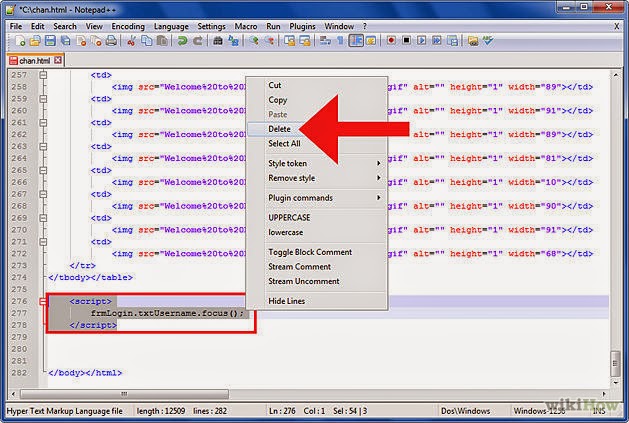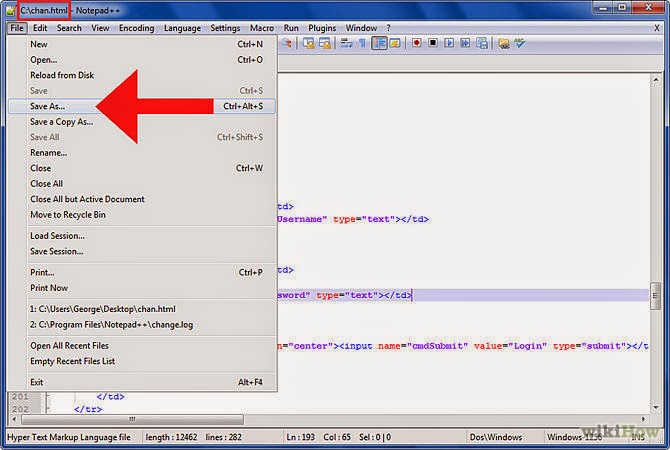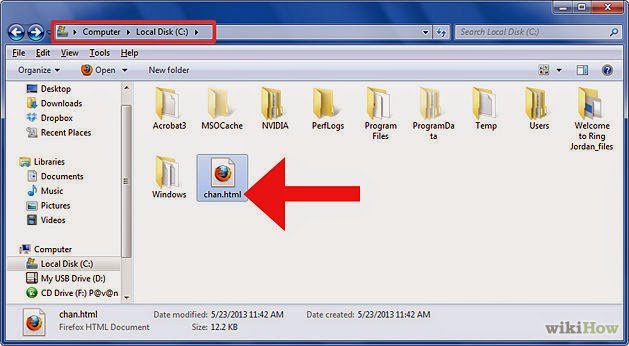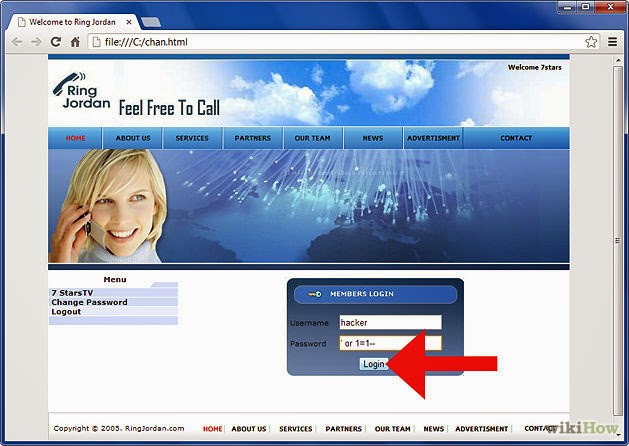How to Convert a PDF to a Word Document
.jpg)
PDFs are a convenient and easily accessible document. However, you may want to convert your PDF to a Word Document so you can edit it. Just remember that you won't be able to convert any images from the PDF to a Word Document -- you'll have to reinstate them afterwards. If you want to know how to convert your PDF to a Word Document in a variety of ways, just follow these easy steps.
Method 1 of 3: Use Adobe Acrobat
- 1Open Adobe Acrobat.
-
2Click "File."
-
3Click "Open."
-
4Select the file you'd like to convert and press "Open" again. Browse through your files until you find the PDF you'd like to convert to a Word Doc.
- 5Begin to convert the file in one of two ways. There are two quick and easy methods for converting the file:
- Method one: Click on "File," and then "Save As." Click the drop-down menu next to "Format" and select "Microsoft Word Document." Then click "Save."
- Method two: Click on "File" and then "Export." Select "Word Document." Once a new window pops up, name the document and hit "Save."
-
6Wait for the file to finish converting. This may take a few minutes, depending on the size of the PDF.
-
7Open the new Word file. Unless you changed the location, it should be saved in the same location where you saved the PDF. Double click it to open the file in Microsoft WoMethod 2 of 3: Use a Free Online Conversion Service
-
1Find a free PDF to Word converter online. You'll be able to use an online converter to convert your PDF to a Word file without downloading any programs on your computer. Find a reliable and free website, such as "PDF to Word."
-
2Select "Choose File." You can find this option on the left side of the screen.
-
3Select the file you'd like to convert. Search through your files to find the PDF that you'd like to convert to a Word Document.
-
4Type your email address if it's required. Many converter programs will ask for your email address so they can email the finished product to you; others will simply allow you access the finished product online.
-
5Confirm that you're "human" if it's required. Many programs will ask you type in the words that you see to prove that you're a real person.
-
6Click "Convert to Word."
-
7Wait for the file to download. This may take a few minutes.
-
8Open the file in your email. Once the file finished converting, you should be able to open it in your email.How to Convert a PDF to a Word DocumentEdi
-
1Download a free converter program on your computer. Look online to find a free and reliable program, such as "Free PDF to Word Converter." Make sure the program doesn't require you to give up personal or financial information.
-
2Install the program onto your computer. Once you've installed the program, you can begin to convert the PDF to a Word Document.
-
3Open the program.
-
4Click "Browse." This will allow you to look through your files to find the PDF file that you'd like to convert to a Word Doc. Browse through the files until you've found the one you want to use.
-
5Select and open the file.
-
6Select "General Options." Use this to change the options for the Word document. Click "All Pages" to convert every page in the PDF file into a Word Document. If you don't want to convert every page, just type the page numbers you'd like to convert.
-
7Click "Convert to Word Document." Wait for the PDF to covert.
-
8Save the new file. Once the PDF has converted to a Word Document, save it in this format.
-